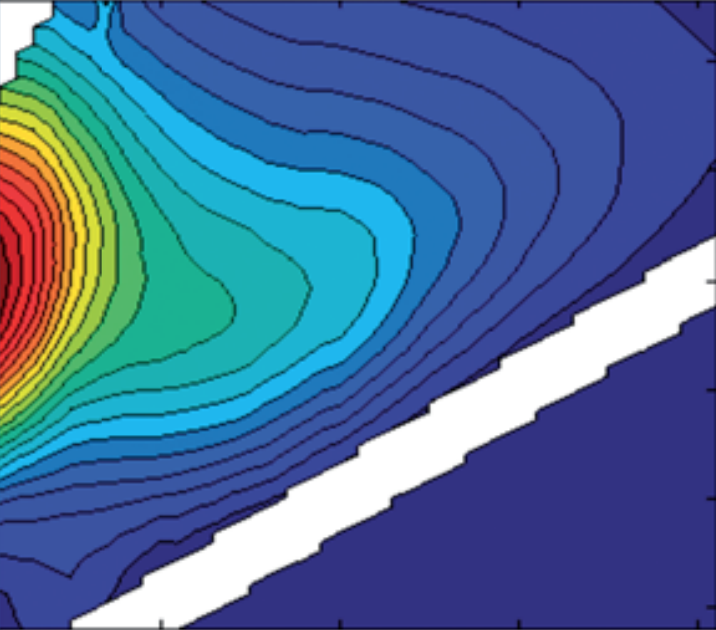Smoothing EEMs
The previous version of this tutorial has been removed since it no longer works with the current version of the toolbox. We will provide a replacement in the coming weeks. In the meantime, the drEEM toolbox documentation does contain a tutorial that you can access via the
- Getting Started guide
- drEEMtoolbox.doc(“drEEM”) -> access sidepanel -> Tutorials (Toolbox and CDOM analysis) -> Data processing